In the Import Settings dialog you can specify the path to a file that stores exported settings and select which settings should be imported.
The dialog is displayed by selecting Settings | Import Settings from the Tools main menu item of TestComplete.
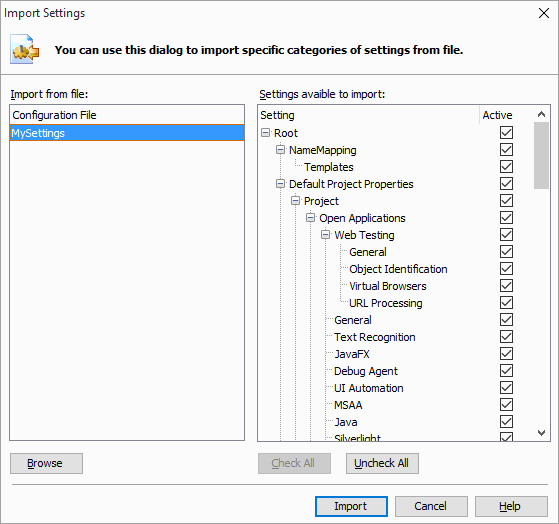
The Configuration Files list displays the files that contain the exported settings. There can be more than one configuration file in a list. To add a file to a list click the Browse button and select it using a standard Open File dialog.
The list of setting categories and elements that can be imported is displayed in the Available Settings tree. To import settings from a certain element, enable the checkbox on the right side of the element’s name. The Check All and Uncheck All buttons select or deselect all elements at once.
Once you have chosen the settings, press Import to apply them to TestComplete. Cancel will close the dialog.
See Also
Exporting and Importing Custom User Settings
Export Settings Dialog
