This topic explains how you can specify command-line parameters for the mobile browser emulator in automated tests to customize the emulator behavior.
 About the Emulator’s Command-Line Parameters
About the Emulator’s Command-Line Parameters
 Setting the Emulator’s Command-Line Parameters in Tests
Setting the Emulator’s Command-Line Parameters in Tests
• Scripts
 Setting the Emulator’s Command-Line Parameters in the TestedApps Editor
Setting the Emulator’s Command-Line Parameters in the TestedApps Editor
About the Emulator’s Command-Line Parameters
TestComplete lets you test mobile web applications using the mobile emulation mode of Google Chrome. Chrome has many command-line parameters for various purposes. You can find them, for example, here:
 http://peter.sh/experiments/chromium-command-line-switches/
http://peter.sh/experiments/chromium-command-line-switches/
When you start the mobile browser emulator from TestComplete (for example, by using the Run Virtual Browser keyword test operation), it launches Chrome with the following default parameters:
-
--user-agent– Overrides Chrome’s default user agent string with the specified one. -
--window-size,--page-size– Sets Chrome's window size to emulate the mobile browser’s screen size. -
--disable-hang-monitor– Disables Chrome’s hang monitor so that it does not report the SmartBear Test extension as unresponsive during automated testing. -
--disable-translate– Disables automatic translation prompt so that it does not interfere with the tests.
You can also specify additional parameters for the mobile browser emulator in your tests. Some useful parameters for automated testing include –
-
--no-default-browser-check– Disables the default browser check on Chrome startup. -
--mute-audio– Disables sound in Chrome.
Setting the Emulator’s Command-Line Parameters in Tests
You can use the VirtualBrowsers.Item(browser_name).RunOptions property to specify the emulator’s command-line parameters to be used with a specific browser profile. You can list multiple parameters separated by spaces.
Keyword Tests
In keyword tests, use the Call Object Method operation to set the emulator’s RunOptions property. Specify the following operation parameters:
| Parameter | Value |
|---|---|
| Object (or Item) | VirtualBrowsers.Item(browser_name)For example, |
| Method or property (or Operation) | RunOptions [Set] |
| Value | A string with command-line arguments |

Scripts
In scripts, you can set the emulator’s RunOptions property for a specific browser profile as follows:
JavaScript, JScript
function Test1()
{
// Specify command-line parameters for the emulator
var emulator = VirtualBrowsers.Item("Apple iPhone X");
emulator.RunOptions = "--no-default-browser-check --mute-audio";
// Launch the emulator and open the tested web site
emulator.Run("http://m.smartbear.com");
// Perform testing
// ...
}
Python
def Test1():
# Specify command-line parameters for the emulator
emulator = VirtualBrowsers.Item("Apple iPhone X");
emulator.RunOptions = "--no-default-browser-check --mute-audio";
# Launch the emulator and open the tested web site
emulator.Run("http://m.smartbear.com");
# Perform testing
# ...VBScript
Sub Test1
Dim emulator
' Specify command-line parameters for the emulator
Set emulator = VirtualBrowsers.Item("Apple iPhone X")
emulator.RunOptions = "--no-default-browser-check --mute-audio"
' Launch the emulator and open the tested web site
Call emulator.Run("http://m.smartbear.com")
' Perform testing
' ...
End Sub
DelphiScript
procedure Test1;
var emulator;
begin
// Specify command-line parameters for the emulator
emulator := VirtualBrowsers.Item['Apple iPhone X'];
emulator.RunOptions := '--no-default-browser-check --mute-audio';
// Launch the emulator and open the tested web site
emulator.Run('http://m.smartbear.com');
// Perform testing
// ...
end;
C++Script, C#Script
function Test1()
{
// Specify command-line parameters for the emulator
var emulator = VirtualBrowsers["Item"]("Apple iPhone X");
emulator["RunOptions"] = "--no-default-browser-check --mute-audio";
// Launch the emulator and open the tested web site
emulator["Run"]("http://m.smartbear.com");
// Perform testing
// ...
}
If you have a cross-browser test, you need to set RunOptions inside the browser loop, like this:
JavaScript, JScript
function Test2()
{
var emulator, i;
for (i = 0; i < VirtualBrowsers.Count; i++)
{
// Specify command-line parameters for the emulator
emulator = VirtualBrowsers.Item(i);
emulator.RunOptions = "--no-default-browser-check --mute-audio";
// Launch the emulator and open the tested web site
emulator.Run("http://m.smartbear.com");
// Perform testing
// ...
Aliases.browser.Close();
}
}
Python
def Test2():
for i in range (0, VirtualBrowsers.Count):
# Specify command-line parameters for the emulator
emulator = VirtualBrowsers.Item(i);
emulator.RunOptions = "--no-default-browser-check --mute-audio";
# Launch the emulator and open the tested web site
emulator.Run("http://m.smartbear.com");
# Perform testing
# ...
Aliases.browser.Close();VBScript
Sub Test2
Dim emulator, i
For i = 0 To VirtualBrowsers.Count
' Specify command-line parameters for the emulator
Set emulator = VirtualBrowsers.Item(i)
emulator.RunOptions = "--no-default-browser-check --mute-audio"
' Launch the emulator and open the tested web site
Call emulator.Run("http://m.smartbear.com")
' Perform testing
' ...
Aliases.browser.Close
Next
End Sub
DelphiScript
procedure Test2;
var emulator, i;
begin
for i := 0 to VirtualBrowsers.Count - 1 do
begin
// Specify command-line parameters for the emulator
emulator := VirtualBrowsers.Item[i];
emulator.RunOptions := '--no-default-browser-check --mute-audio';
// Launch the emulator and open the tested web site
emulator.Run('http://m.smartbear.com');
// Perform testing
// ...
Aliases.browser.Close;
end;
end;
C++Script, C#Script
function Test2()
{
var emulator, i;
for (i = 0; i < VirtualBrowsers["Count"]; i++)
{
// Specify command-line parameters for the emulator
emulator = VirtualBrowsers["Item"](i);
emulator["RunOptions"] = "--no-default-browser-check --mute-audio";
// Launch the emulator and open the tested web site
emulator["Run"]("http://m.smartbear.com");
// Perform testing
// ...
Aliases["browser"]["Close"]();
}
}
Setting the Emulator’s Command-Line Parameters in the TestedApps Editor
If you added the mobile browser emulator to the list of tested applications (for example, to launch it at design time), you can specify the Command-line arguments in the TestedApps editor.
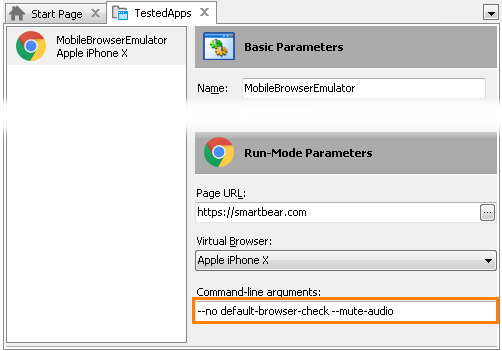
See Also
Testing Mobile Web Applications Using Emulator
Testing Mobile Web Applications Using Emulator - Overview
Launching Mobile Browser Emulator
Creating Mobile Browser Profiles
Adding Mobile Browser Emulator to TestedApps
