The Project Explorer panel allows viewing the structure of LoadComplete projects and the structure of their logs.
This topic describes the project structure you can view in the panel and explains how you can use the structure to manage load tests. For information on log items displayed in the panel, see Project Explorer - Log Items.
Project Tree
The project tree structure in the Project Explorer panel is represented as a project structure tree. Its top-level node corresponds to the project currently opened in LoadComplete. Child nodes of the project are its project items, which, in their turn, can have their own child items.
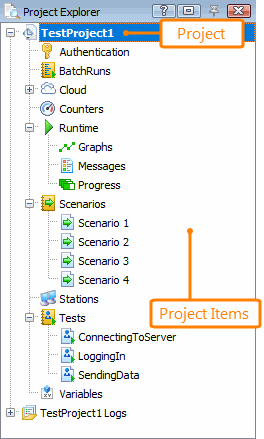
Working With the Panel
The Project Explorer panel allows not only viewing the project structure, but also accessing its projects items and performing various actions over them. To view or edit a project item in an appropriate editor opened in the Workspace panel, do any of the following:
-
Double-click the item node in the project tree.
-
Right-click the item node and select Edit from the context menu.
You can also add new elements to the project structure, manage them or delete the elements you do not need from the structure. For more information on the tasks you can accomplish with the Project Explorer Panel, see Project Explorer - Common Tasks.
Project Explorer Panel’s Context Menu
To work with elements displayed in the panel, you can use the context menu called upon right-clicking the nodes. Selecting a node in the Project Explorer panel dynamically updates the commands that are available to you in the panel’s context menu. For more information on the context menu, see Project Explorer Context Menu.
Organizing Project Items
Projects can have multiple items that may complicate viewing and managing the projects’ content. You can organize the project items in the way you want by using your own custom folders and subfolders. Custom folders can be added to any item in the project tree that may contain child elements.
For example, you can group several scenarios into folders:
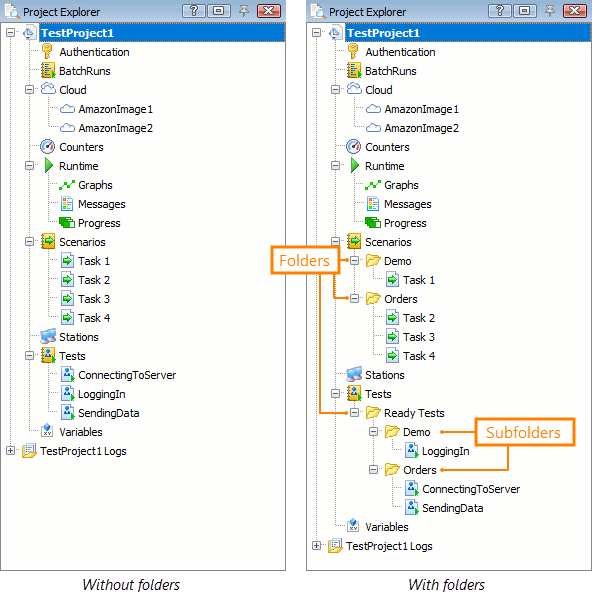
To learn how to create and manage folders in a project and how to use them to organize project items, see Organizing Items Into Folders
See Also
Project Explorer - Log Items
Sharing Projects Among Several Testers
